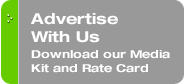Originally published on December 14, 2009 in our free SmallLaw newsletter.
Continuing with the theme of my last two columns, let's explore another enormously useful Acrobat feature — email archiving. Who isn't awash in an endless swirling sea of email that conspires to digitally drown you daily? Yes, that's clearly a rhetorical question because the answer is: all of us.How often have you heard that shrill siren call emanating from your IT people: "Delete old email — you're taking up too much space — or we'll do it for you!" Microsoft Outlook users have never had a particularly useful or satisfying way to cull email. Outlook's archiving functions are effectively brain-dead. Either auto-delete or manually delete your messages. Or "archive" them, a seemingly pointless process that moves older email into an "archives" email folder structure, which serves only to make the email less accessible and less convenient, doing nothing to reduce the size of the stored data Outlook and its Exchange Server engine must track.
How to Archive Outlook Email Using Adobe Acrobat
Forget archiving in Outlook. Instead, look to the potent abilities of Acrobat and the PDF format as the panacea for your email pain.
Adobe Acrobat offers a special portfolio that includes Microsoft Outlook email and your attachments. A surprising number of people seem unaware of this powerhouse feature's existence. In some respects, you may find the ability to efficiently archive Outlook email and attachments even more powerful than Acrobat's core PDF making capabilities.
Adobe Acrobat adds a a PDFMaker ribbon or toolbar to Microsoft Outlook that features two useful buttons:
- Create Adobe PDF from Selected Messages
- Create Adobe PDF from Selected Folders
When the process is complete, the PDF Portfolio consisting of all 200+ email messages and their attachments via live links appears. The Acrobat Bookmark panel shows each email message listed, sortable by subject, sender and date. Each email message maintains its live attachment links — the attachments also reside the PDF Portfolio. Click on an attachment "link" in an included email and the file will appear — a Word document loads in Word, etc.
This method is far superior to saving 200+ email messages and perhaps as many individual attachments. No one would ever be dedicated enough, or for that matter, have a long enough attention span, to torture themselves with those manual saves.
You can save the PDF Portfolio containing the Outlook matter folder's email and attachments in the regular folder location containing the rest of the matter's documents. As part of an initiative to build complete and contiguous electronic case files, there is no more effective way to incorporate email from Outlook in a fully searchable format. If you wish, you can delete the contents of the email folder in Outlook, thereby keeping Outlook lean and efficient.
Overall, Adobe Acrobat's PDF Portfolios offers a clever streamlined approach to email archiving. The best approach for small law firms that use Microsoft Outlook? For now, the answer is an emphatic yes.
Written by Ross Kodner of MicroLaw.
How to Receive SmallLaw
Small firm, big dreams. Published first via email newsletter and later here on our blog, SmallLaw provides you with a mix of practical advice that you can use today, and insight about what it will take for small law firms like yours to thrive in the future. The SmallLaw newsletter is free so don't miss the next issue. Please subscribe now.