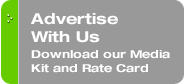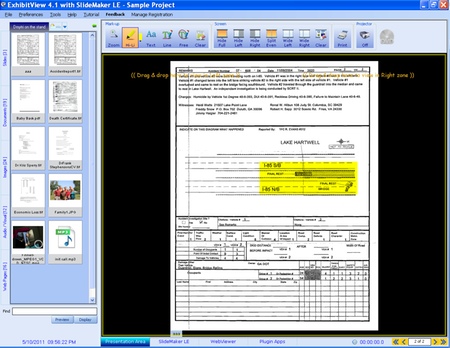Originally published on August 9, 2011 in our free SmallLaw newsletter. Instead of reading SmallLaw here after the fact, sign up now to receive future issues in realtime.
At the risk of being accused of sexism, I suspect female SmallLaw subscribers are more conversant than readers of the male persuasion with the concept of "shopping in your closet." But with hard times for many solo and small law firms (not to mention your stock portfolio), "shopping in your software closet" may, at least in the short term, prove a wise option.
This particular trek down memory lane may revive not only fond memories of software long since abandoned, but in fact may restore to your consciousness a particular species of software much needed, but which was not yet ready for primetime when you originally purchased it at Egghead on floppy diskettes.
A History of the PIM and Super PIM
Take personal information managers for example. The DOS program Sidekick — a "TSR" (terminate and stay resident) program now long-since dead and buried — was perhaps the first widely used PIM, and although fairly rudimentary in its functions, it laid the inspiration for what was to come.
The ensuing history of PIMs is littered with the dead and dying remains of a special breed that actually went far beyond serving as repositories for addresses, telephone numbers, appointments and the like thanks to "customizability." With these programs, we could actually organize our information in a way that made sense for our law practice rather than in a manner dictated by the software publisher. Let's call these "Super PIMs."
Foremost among the now nearly extinct Super PIMs (more below on the survivors) may be the well-loved and greatly lamented Ecco Pro. Originally written by Robert Perez and Pete Polash, founders of Arabesque software, Ecco Pro was later sold to NetManage, which (despite Perez's continuing involvement) ceased further development of the software in 1997 (see the TechnoLawyer Archive for several Ecco Pro eulogies).
Ecco Pro was the finest, most versatile, and most powerful information manager easily accessible to the rank and file of computer users (as opposed to the technologically elite who could master the much steeper learning curves of more demanding idea and information managers such as Lotus Agenda — not to be confused with Lotus Organizer — and GrandView).
Ecco Pro was and, thanks to a cult following, remains a strong favorite of software cognoscenti. Although it served also as a repository for the usual contact and appointment information, its greatest value was found in its outlining function, which permitted assigning any outline item to nearly any number of "categories," which could (at the user's option) be shown as columns containing information of specified kinds (e.g., text, dates, drop-down choice lists, check boxes) about any (or all) individual items appearing in the outline, and could link any outline item to any external file.
Among its many other features, Ecco Pro installed an icon (the "Shooter") into other programs so that you can add text highlighted in the other program to your Ecco Pro outline. And better yet, the information stored in Ecco Pro could be synchronized with the then nearly ubiquitous PalmPilot hardware PIMs. The software has languished for more than a decade. Yet so fanatical are Ecco Pro die-hards that volunteers have continued to develop and update the program (including a 32-bit architecture), which remains available for download.
A visit to this page is worthwhile regardless of your interest in Ecco Pro as it will show you what really good software was like "back in the day," and will doubtless answer any questions you may have as to why so many thousands of very experienced users still quest for "modern" software that will live up to the standards of usability and value so long ago set by Ecco Pro.
The demise of Ecco Pro was blamed by many (including the publishers of Ecco Pro themselves) on Microsoft's decision to bundle Outlook with Office at no extra charge. And while that was undoubtedly part of the problem, Ecco Pro also failed by marketing itself as merely a fancy PIM to lawyers and others then lacking technological sophistication sufficient to permit them to appreciate that the value and functionality of the product went so far beyond that of supposedly "free" Outlook that the two might as well have originated on different planets.
Other legendary Super PIMs are similarly admirable, although not as realistically usable in today's law firm even if still available. For example, the remarkable DOS-based Lotus Agenda written by Lotus co-founder Mitch Kapor was described by Scott Rosenberg in his excellent article reviewing the evolution of PIMs, From Agenda to Zoot as the "granddaddy" of the free-form PIM. If you're still grokking DOS, you can dowload a copy.
Agenda was abandoned by Lotus after only a single upgrade in favor of the inferior (but more easily marketed to the masses) Lotus Organizer — a move that contributes to my view of Lotus as a company with the "reverse Midas touch" given the number of excellent programs that met their demise under the company's stewardship.
Symantec, another software publisher I regard as too often traveling in the wrong direction on the road between the ridiculous and the sublime, was also a player in the Super PIM arena with its 1987 acquisition from Living Videotext of the excellent outlining and information management software GrandView. Symantic, however, then beset by financial difficulties and the exodus of the founders of Videotext, discontinued the product in the early 1990s.
Back to the Future: Today's Super PIMS
While the Super PIMs never attained mass market appeal, they paved the way for Super Specialized PIMs — databases with a friendly user interface designed for a specific type of information. For example, LexisNexis' CaseMap is a Super Specialized PIM on which I rely to manage the information in my litigation matters. Sadly, the price of CaseMap has rocketed into the stratosphere, and thus unattainable for many new solos.
But what if you're not a litigator? Or what if you are a litigator who needs to store non-litigation information? Fortunately modern-day Super PIMs of the general variety still exist. You may not have heard of these products, but it's likely that one of them could boost your productivity at a relatively low cost.
Among present-day heirs apparent, look for Zoot XT soon (TL NewsWire will no doubt keep you apprised of its launch). Zoot was very slow to blossom into the Windows era (having long retained a rather DOS-like look and feel), and has only just recently become a 32-bit product now that we live in a 64-bit computing world.
Zoot is pretty much a one-man-show — that man being Tom Davis of Vermont. While this might seem like a downside at the outset, Zoot's survival suggests that big-company backing may not be such a big plus after all. And Zoot certainly enjoys strong (nearly cultish) user loyalty and support. I will review Zoot XT here in SmallLaw shortly after it becomes available.
What's that? You use a Mac? Once in a while, a software program makes me question my dedication to PC over Mac. OmniGroup's OmniOutliner is just such a product. Catering to my Ecco Pro nostalgia (but in the most thoroughly modern way), OmniOutliner permits the creation of columns, each of which can contain different kinds of information (e.g., pop-up list, checkbox, numerical value, dates, duration, text, and even calculated values) concerning the corresponding outline item. You can separately format rows and columns. And a batch search will instantly collect all instances of a specified search term. You can embed or link to any type of file online or off. The Pro version even records audio. In short, OmniOutliner is the 2011 reincarnation of Ecco Pro — only better.
Obviously, I have hard choices in my immediate future. Should I buy a Mac for this killer app, and install and run VMware Fusion for all my Windows software, or just use the iPad version of OmniOutliner, which in its present iteration, falls far short of its Mac counterpart?
Software Lessons for Small Law Firms to Heed
The moral of this story is that "newer" is not always "better." "Old" software need not necessarily be abandoned on an ice floe — at least until a truly capable replacement arrives to save the day. And most importantly, good ideas never die though they may take a decade or two to realize their full potential and attract a large enough audience to support them.
Written by Yvonne M. Renfrew of Renfrew Law.
How to Receive SmallLaw
Small firm, big dreams. Published first via email newsletter and later here on our blog, SmallLaw provides you with a mix of practical advice that you can use today, and insight about what it will take for small law firms like yours to thrive in the future. The SmallLaw newsletter is free so don't miss the next issue. Please subscribe now.