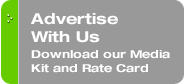Originally published on May 24, 2010 in our free SmallLaw newsletter.
With shiny new gadgets like the iPad commanding so much attention, it's easy to forget that the bread and butter of small firms remains document creation. This means mastering Microsoft Word 2007 (and its forthcoming successor, 2010) beyond just manhandling it as a glorified typewriter or misusing it as if it were WordPerfect.I give a CLE program called "Tightwad Technology: How to Better Use Microsoft Word 2007 in Your Practice." I've presented this session over 50 times across North America over the last three years. I'm consistently stunned how few members of the audience know how to use three of the most powerful legal-specific features of Word. Let's change this situation at least here in TechnoLawyer starting today.
Word 2007 Tip: Stop Manually Formatting Documents and Use Styles Instead
Styles are nothing more than simple "macros" that modify the formatting of one or more paragraphs with one click. They're that simple — really. Hardly terrifying or even mystifying, you literally position your cursor anywhere in a paragraph, and then click the appropriate Style button on the Word 2007 home ribbon and have the entire paragraph's appearance altered correctly. Or if the desired change would span multiple paragraphs, just select them first.
Why do so few small law firms use Styles? I think the answer lies in WordPerfect lore. In our WordPerfect past, we used codes to format and lay out our client documents. Originally, Styles didn't exist in WordPerfect (they do now).
There is no better way to ensure the consistent "firm" appearance of all documents than to standardize on a few "official" Styles for correspondence, pleadings, section headings for contracts, etc. And yes, you can dispense with the included "sample" Styles that come with Word 2007 and replace them with the smaller, select group you decide on to represent your firm's documents' look and feel.
You can easily create new Styles on the fly via the QuickStyles function in Word 2007. Modify a chunk of text the way you'd want the style to appear. For example, it might be bold, underlined, and 16 point Arial Black text for agreement section headings. Highlight and right click the altered section. Select Styles, then Save Selection as a New QuickStyle. Name the style — perhaps Ross' Preferred Arial Black 16 pt Section Headings — something so obvious you'll later know how and when to use it.
The new Style will then appear on your Styles block on the Home ribbon (which you can later rearrange so it's in the always visible primary row along with your small group of other QuickStyles.) It's really that simple. So get over whatever issues you have about Styles and embrace them — you'll really love them (and probably feel like a dope for not trying them sooner).
Word 2007 Add-On Tip: Numbering Assistant Takes the Insanity Out of Automatic Paragraph Numbering
I know it's not just me. Whenever I ask my CLE audiences about who has issues using Word's automatic paragraph numbering, I hear a collective groan and see heads nodding in frustrated agreement. Automatic paragraph numbering in Word doesn't seem to work the way any normal human would expect. Sometimes the numbering sequences are wrong. Sometimes an indent to another section level causes the cursor to crash headlong into the far left edge of the page beyond the left margin and apparently look as irreparable as an oil spill.
So to return to some semblance of Word auto-numbering sanity, run, don't walk to deploy Payne Group's Numbering Assistant. From the legendary team that produces the necessary Metadata Assistant metadata scrubbing tool, Numbering Assistant replaces the brain-dead Word numbering Styles (yes, they are just Styles) with a dedicated ribbon section that provides a logical range of numbering choices. You can also apply different numbering schemes in the same document, modify the many included schemes, and more. At $78 per seat for small firms, Numbering Assistant costs a mere pittance compared to the sudden rush of enhanced sanity it will bring to your daily use of Word 2007.
Written by Ross Kodner of MicroLaw.
How to Receive SmallLaw
Small firm, big dreams. Published first via email newsletter and later here on our blog, SmallLaw provides you with a mix of practical advice that you can use today, and insight about what it will take for small law firms like yours to thrive in the future. The SmallLaw newsletter is free so don't miss the next issue. Please subscribe now.