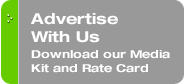Originally published on December 6, 2010 in our free SmallLaw newsletter. Instead of reading SmallLaw here after the fact, sign up now to receive future issues in realtime.
With admitted fear and trepidation, I recently upgraded my XP computer to Windows 7 Professional, 64-bit version. The conversion was prompted by many considerations, including a desire to leave behind what had degenerated into 15-plus minute boot-ups (no matter how many times I ran my registry cleaner), and other tell-tale signs exhibited (as with my body) by an aging operating system.
The Pros and Cons of PCmover
There is reportedly no direct in-place upgrade from XP to Windows 7 (at least without an intermediate installation of the hated Vista), but this conventional wisdom is not entirely true. Laplink software has updated and is now again separately marketing the venerable PCmover software.
With PCmover, you initially decide whether to transfer only "settings" to a new machine (or to a machine with a newly upgraded operating system), or whether to transfer as well part or all applications to the new operating environment (PCmover being the only package widely acknowledged to successfully transfer applications).
In the OS upgrade scenario, PCmover is first installed on the machine while it is still running XP, and then the program transfers all specified settings and applications to a virtual "moving van" that is then stored elsewhere (e.g., on an external drive). The new operating system is then installed along with PCmover, followed by "unloading" the pre-existing settings and applications from the "moving van" into the new OS environment.
Whether to use PCmover versus a clean install of Windows 7 is a personal call. The PCmover routine can take a very long time if your PC is loaded with programs, to the extent that there might not be much time savings over a clean installation of the OS followed by reinstallation of at least your most essential programs. I began with PCmover, but found a system problem with the "Fourth" step described below and so ended up using a clean install.
Preparation
You can (maybe) avoid uttering profanities if you make proper advance preparation for the OS switch-over including:
- Make a full-image backup of the "old" XP machine useable to restore your computer to its starting condition should anything — or everything — go to hell in a handbasket.
- Run a good audit program like the free Belarc Advisor on the "old" XP machine. It will provide you with a detailed profile (audit) of your installed software, hardware, including installation license keys for many (but not all) of your software packages.
- "Deactivate" software packages like Acrobat, Microsoft Office, etc. from companies that keep tabs on the number of installs under each License Key, since that will likely permit you a much easier activation of the package under your new operating system using the existing License Key.
- Double check that your principal drive (usually C:) is recognized by your system as Drive 0 (zero). If it is not you may run into other complications and should probably avoid PCmover in favor of a clean install after correcting this problem so that the system recognizes your "C" drive as Drive 0. Go to "Administrative Tools" > Computer Management > Storage > Disk Management where you can ensure that what your system sees as "Disk 0" actually is your C Drive.
The 64-Bit Question
64-bit Windows has the substantial advantage of being able to use more than 4 GB of memory (RAM). Not only is increasing RAM the single best way to improve PC performance, but RAM is dirt cheap. I just purchased 8 GB from Crucial.com for a total of around $167 — and don't ask me what I used to pay for 1 GB unless you want to see a grown lawyer cry.
Certainly if you use your machine for such demanding applications as trial control and trial presentation, get the maximum RAM you can cram into your machine. Frankly, I had anticipated a lot of problems not only in changing operating systems, but also in going to the 64-bit version of Windows. So far, problems have been few and far between. Almost all peripheral manufacturers and software publishers now accommodate both 32-bit and 64-bit Windows 7 operating systems, and if not, many can be run in "compatibility mode."
Create a Software Library
Many of the above transitions (and innumerable other scenarios) will proceed more smoothly if you adopt my practice of maintaining on a network drive a "Software Library."
Virtually all software packages permit you to maintain a backup copy of the software. These backups fill my Software Library, which has a sub-directory for each general class of software (e.g., Word Processing and Text Tools, Trial Presentation Tools, etc.) with breakdowns for each package within that main category (e.g., Microsoft Office).
Within the final category breakdown, each package and/or update appears in its own sub-directory, the name of which begins with the date (YYYY-MM-DD) so there is never any doubt as to which is most recent, and ends with the License Key. Thus, the lowest level directory (which holds the installation software itself) will look something like this: "2010-11-19 Fancy Program Version 6.4 — KEY R79021JJK" — much easier than trying to keep track of all of those CDs and CD cases with License Key stickers. (You will thank me later.)
One warning though. A few software programs will not later reinstall from your network directories, but demand to be loaded from a CD or DVD. You can of course either image (rather than merely copy the contents of) the installation CD to your Software Library in the first place, or you can burn your Software Library directory content to a new CD or DVD for purposes of the reinstall.
All's Well That Installs Well
While an OS makeover is certainly not something you should embark upon the night before trial, absent any such exigency a switch to Windows 7 (preferably the 64-bit version, hopefully accompanied by a modest investment in additional RAM) probably falls into the "sooner the better" category for all small law firms not planning on shutting down within the next 12 months. It's like having a brand new computer, but a heck of a lot cheaper.
Written by Yvonne M. Renfrew of Renfrew Law.
How to Receive SmallLaw
Small firm, big dreams. Published first via email newsletter and later here on our blog, SmallLaw provides you with a mix of practical advice that you can use today, and insight about what it will take for small law firms like yours to thrive in the future. The SmallLaw newsletter is free so don't miss the next issue. Please subscribe now.